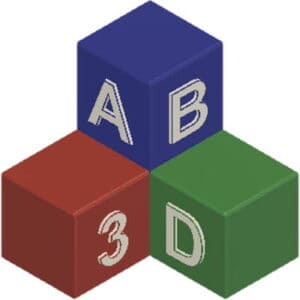This post is also available in:
![]()
A 3D printer consists of many moving parts. And where there are moving parts, errors can occur. Especially if you don’t check these parts regularly and maintain them when needed. In this post, I’ll show you which parts of the printer you should subject to regular inspection.
- Belt tension
- Lubrication of the linear shafts or plain bearings
- Lubrication of the drive shafts or spindle nuts
- Checking the freedom of movement of all axes
- Checking the screw connections
- Testing for damage to the insulation of cables
- Checking for contamination of the fans
- Testing the extruder gearbox
- Nozzle control
- Control of the printing platform
- Update the printer firmware
Of course, you cannot completely rule out a spontaneous technical failure even by observing these points. However, if you perform the checks described in this post from time to time, you are at least largely on the safe side that your printing will not fail from the technical side.
Checking the tension of the belts
The toothed belts are responsible for the movement of the X and Y axes. Depending on the printer type, the printhead is moved along the X- and Y-axis, or the printhead only along the X-axis and the print platform along the Y-axis.
If the tension of your printer’s belts is too low, the printhead will overshoot slightly when you slow down or change direction. As a result, the quality of your expression suffers. Edges of angular objects are then often not printed as a clean edge. Essentially the same applies to roundings. The curves are also not printed cleanly. If the belts are too tight, in the worst case scenario you can irreparably damage parts of the 3D printer. On Core X/Y printers, such as the Sparkcube, if the belts are not stretched as identically as possible, the objects will be printed distorted.
In my research for this blog, it turns out that each manufacturer recommends a slightly different approach to testing and correcting belt tension. Since I don’t know which 3D printer you actually own, I would like to refer you to the manual or the specifications of your printer manufacturer. You are definitely on the safe side with this.
However, I do not want to deprive you of a more general variant for checking the belt tension. Checking the belt tension with the help of a tension tester. Prusa offers a special print template for its printers(MK3/S/S+ as well as Mini/Mini+), the so-called Prusa Belt Tension Meter. However, this template is only available as GCode for Prusa 3D printers because of the special print settings. However, on the platform thingiverse there is also a universal tension meter, the univeral belt tension meter. This can also be used for other 3D printers. You will find instructions for the exact handling on the respective page.
Lubrication of the linear shafts or plain bearings
The linear shafts are the smooth rods along the respective axes. The print head and the print platform are moved on these linear shafts with the aid of plain bearings.
Well-lubricated linear shafts are responsible for clean and smooth movement of the printhead and print platform. If these shafts or the bearings are poorly lubricated, this can impair the smooth running of the respective axis. The plain bearings can be damaged by poor lubrication to the point that the small balls in the bearing are worn down and jam. This blocking can cause fine burrs in the linear shafts. In extreme cases, the linear shaft may then be irreparably damaged and must be replaced.
When it comes to the frequency of lubrication of the linear shafts and the lubricant to be used, most printer manufacturers give different specifications. If you are unsure, refer to your printer manufacturer’s specifications here.
I have always relied on conventional fine mechanical oil for all my 3D printers to date. Before lubricating, I cleaned the axles with a paper towel and then simply dropped a drop or two of the oil onto the shafts. Afterwards, I simply moved the print head or platform along the axes a few times while it was switched off.
However, be careful not to drip oil on the printing platform, otherwise you may have problems with the adhesion of the first layer.
I have always lubricated the axles by feel. To do this, I either just sporadically attacked the linear shafts and checked to see if they were still slightly oily/greasy, or generally if I hadn’t used the printer in a while.
Lubrication of the drive shafts or spindle nuts
The drive shafts, i.e. the threaded rods, are responsible for moving the Z axis on all printers. The only difference between the printers is whether the movement involves moving the printhead or the print platform along the Z-axis.
Here, too, good lubrication is important so that the component located on the spindle nut can be moved smoothly along the drive shaft. In the worst case, poor lubrication can lead to blocking of the spindle nuts.
For the lubricant used, essentially the same applies as for the linear shafts. Before lubrication, the drive shafts must be cleaned as well as possible with a paper towel. Then, it’s best to drip a few drops of the fine mechanical oil onto the top of the drive shaft and let it run down along the shaft. If possible, try to move the spindle nut a little along the drive shaft.
If you have a printer with two drive shafts for the Z-axis, such as a Prusa i3 MK3, you must move both drive shafts at the same time, otherwise the X-axis will no longer be parallel to the print platform.
Checking the freedom of movement of all axes
To ensure that printing can be carried out without problems, it is important that all axes or all components located on the respective axes can move freely. So, move freely to the extent that they should. Neither the print platform nor the print head should allow movements that are not intended.
Therefore, check that you can move the print head freely in all intended directions and that it is not blocked. The reason for blocking here could be, for example, a defective plain bearing that needs to be replaced. Loose screws or nuts or simply dirt or a cable loom can also prevent the printhead or the print platform from moving as intended.
You can perform the test by moving the axes in both directions to the maximum via the display or control software on the PC while the unit is switched on. Depending on the printer, the axis is limited either by a limit contact or by a limit in the firmware.
If the printhead or print platform gets stuck somewhere in between or jerks slightly, check what is blocking the movement. If you can’t see anything obvious here that is blocking the movement, try moving the corresponding component while it is turned off. Don’t use too much force, though, or you might damage more. If that doesn’t work either, there may be a technical defect and you’ll need to replace a part.
Checking the screw connections
The tight fit of all screw connections is also an important point. If isolated screws are loose, this can lead to a situation where, in the best case, only printing fails. In a worst-case scenario, parts could come off completely during printing and lead to worse damage.
However, do not just tighten all the screws arbitrarily. Check with a hexagonal wrench whether screws that should be tight can be moved. However, there are also screws that are deliberately looser. For example, the screws that regulate the contact pressure of the extruder gear. You should not tighten them completely. To be on the safe side, take a look at your manufacturer’s manual and check which screws are used to adjust the contact pressure or tension of the belts. You’d better leave them out in this step.
I referred to a hex wrench in the last paragraph because most printer manufacturers use hex screws. The size is sometimes different, depending on the purpose. As a rule, the printer manufacturers supply a bit of tooling and you should therefore ideally have the appropriate hex keys. If not, just take a look at my recommended products. There you should find all the tools you need.
Testing for damage to the insulation of cables
Your printer consists of many electronic components, such as sensors, motors, etc.. All these components are connected with cables. Depending on where these components are located, the associated cables are continuously bent and stretched again during a printing process.
In the event of extreme stress, the insulation of a cable of a particular component may become defective at the point where the cable joins a connector. You may know this phenomenon from the charging cables of your smartphone or other, mainly rather cheap, USB cables.
But it is not only the transition from cable to connector that needs to be considered here. Especially if you are using a homemade 3D printer where you may have had to solder in some places yourself, you should regularly check the insulation at the soldered points.
Whether you buy a printer or build one yourself, if you don’t pay explicit attention to insulation damage, you may not even notice that one of the insulations is defective for a long time. But from one printing process to the next, or possibly even during a printing process, a sensor or the heating cartridge of your print head, for example, suddenly and completely unexpectedly fails. The result is clear, you have to cancel the printing process, replace the corresponding cable and restart the printing process. This is especially annoying for longer print jobs.
Therefore, check the cables from time to time for damage to the insulation at the plugs of the moving parts. It’s best to do the same at the solder joints of your homemade printer. Of course, if you find a cable with defective insulation, you should replace it as soon as possible. If the next print job can’t wait and you don’t have the right spare part on hand, you should at least try to isolate the corresponding spot as best you can. Be aware, however, that in the worst case you can damage your printer.
When repairing the insulation of a DIY 3D printer, I don’t think I need to tell you too much. You know what to do anyway. Best just preheat the soldering iron ;-).
Checking for contamination of the fans
Some components, such as the heat sink of your printhead, require constant cooling. Otherwise, the filament will melt too soon and your nozzle will clog. However, some printers also have fans installed in other places, e.g. to cool the electronics, i.e. the motherboard, or the stepper motors. 3D printers with enclosures often also have fans to better regulate the temperature inside the enclosure.
If these fans are dirty or even blocked, this can lead to overheating of the respective component. If it is only the case fan, the worst that can happen is that it gets too warm in the case and the quality of the print model suffers. The electronic components themselves are not usually damaged in the process. However, if the fan of the heat sink or the motherboard fails, this can already have worse effects. In the worst case, the corresponding component can be completely damaged beyond repair and must be replaced.
Therefore, check your fans and vents regularly for dirt or possible blocking parts. The fans and ventilation slots can be perfectly cleaned with a vacuum cleaner.
Testing the extruder gearbox
The most important component in the filament feed to the printhead is without doubt the extruder gear. During filament feed, the gear’s teeth dig slightly into the filament and feed it further towards the printhead. If the extruder gearbox is clean and the tensioning screw is correctly adjusted, nothing stands in the way of a successful printout, at least from this side.
With both Bowden extruders and direct drive extruders, it can happen that filament residues or filament chips are deposited in the area of the extruder gearbox due to frequent printing. Over time, these deposits prevent sufficient filament from being delivered to the printhead. The result is an under-extrusion.
Therefore, check whether filament residues or other dirt have collected in your filament feed and try to remove them. It is best to use a small brass brush, compressed air or possibly a vacuum cleaner.
If the filament feed does not work properly despite a clean extruder gear, check your printer manufacturer’s manual to see if your extruder has a tension screw that allows you to adjust how hard the gear teeth dig into the filament. If this screw is too loose, it is possible that not enough filament is being fed.
Nozzle control
Like all the other points mentioned so far, the condition of the nozzle is also crucial for successful printing. I would even say that the nozzle is one of the most important parts. When checking the nozzle, you can check both the external and internal condition.
The external inspection is more or less only a visual inspection by. Check whether there are any filament residues stuck to your nozzle. If so, heat the nozzle and carefully remove the residue with tweezers, needle nose pliers or a small brass brush. But be careful, don’t burn your fingers in the process.
Another point of external inspection is that you try to detect damage to the nozzle itself. If you feel that the nozzle seems worn, then you better change it. I have described in detail in this article how you can tell that your nozzle is worn. How to change a nozzle quickly and easily, I describe in this step by step guide.
During the internal inspection, you check whether the material flow is uniform. If the material flow is not even, this may indicate that the nozzle is already slightly worn. In this case, the actual diameter would already deviate greatly from the actual diameter.
Another possibility is that filament residue or dirt has already accumulated in the area of the printhead and a clogging of the nozzle is imminent. In this case, you can either clean the nozzle with cleaning filament or a so-called cold pull. Details about cleaning can be found in this article.
In the recommended products you will find a detailed overview of the different available nozzles. In this more or less related article, I discuss under which conditions it makes sense to use separate sets of nozzles per material .
Control of the printing platform
The condition of the printing platform is also crucial for a successful printing process. The condition of the printing platform means, on the one hand, whether the printing platform is damaged and, on the other hand, whether it is dirty. Both can have a negative effect on the printing process.
In the case of permanent printing plates, depending on the coating, fingerprints may already be enough for the print to no longer adhere properly to the surface. Therefore, it is necessary to regularly clean the surface. Depending on the manufacturer and the coating of the print surface, make sure that you use the correct cleaning method. Incorrect cleaning can in turn lead to damage of the printing surface. In the absolute worst case, however, this also means that finished prints can no longer be removed from the printing surface without damaging it.
If your printing surface, whether tape, glass, permanent printing plate, etc., shows obvious damage, you should replace the printing surface.
Update the printer firmware
The firmware is responsible for controlling your printer and interpreting and executing the GCode commands of your print job. Since software – firmware is basically nothing else – is never 100% error-free, it is worthwhile to check in the course of a small maintenance whether your printer manufacturer has published new software for your printer. On the one hand, this may fix bugs, on the other hand, it may have added new features or options to your printer.
It is best to visit the manufacturer’s website of your printer and check if there is a new firmware. Often, the printer manufacturer’s slicer will automatically check for new firmware and alert you to it. It is up to you whether you install this update immediately or at a later point in time. On the other hand, you can also use such times to once again subject your printer to a short maintenance.
NOTE!
I have mentioned in this article some materials, tools and the like and linked. All these and more productsI have summarized for you in my recommended products, which I can recommend without a bad conscience. These are affiliate links and for each purchase through these links I get a small compensation from the respective merchant. If the various articles on the site have helped you and you would like to support this blog, I would be very happy if you use these affiliate links when you shop. Thank you very much.